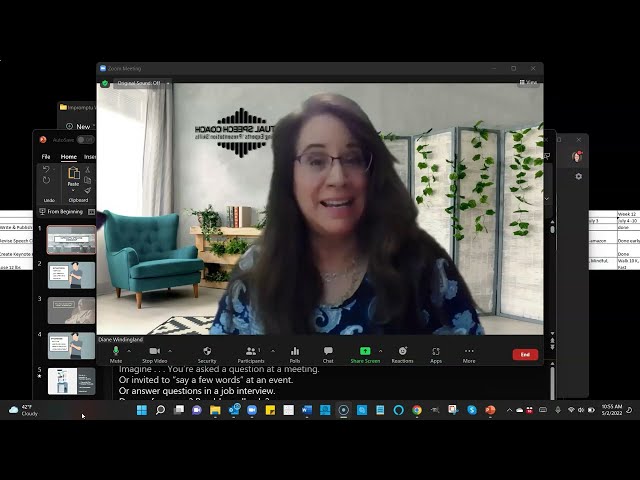It’s been more than 2 years since most people have been using Zoom (or other online videoconferencing tools), but many still struggle with sharing PowerPoint slides, especially if they only have one screen. In the video below, I limited myself to only my laptop screen to show a couple of ways to share PowerPoint presentations without showing the thumbnails.
Method 1: Alt + tab method to select your Zoom window (or PowerPoint window)
Method 2: Show the presentation in a window. In PowerPoint, select the slide show tab, then “Set Up Slide Show” then select the 2nd button “Browsed by an Individual (window). You can resize the window.
Two Screens Are Better than One!
If you don’t already have an additional monitor, consider the benefits:
-Increased productivity (you can update a document while having another screen with information)
-Less stress with more workspace
-Easier sharing of slides in Zoom (or other videoconferencing platforms)
Here is my setup with 3 screens:

And my middle monitor is where I can have my Zoom window open and the presenter view of my slides (showing notes & the next slide). My presentation is on another screen, which I can share (screen or application). I can also have the participants panel and the chat panel open at the same time. In this example, I also have the notes application open to take notes.

If you have the desk space and $100-$200, take the plunge and get a second screen!